📦 Supported providers
Intro¶
S3Drive is natively integrated with S3 protocol and Rclone library, that makes it compatible with pretty much anything, that is variety protocols, personal storage solutions, cloud providers, self-hosted solutions and even combination of these.
Personal file storage¶
Google Drive, Google Photos, Dropbox, Box, Microsoft OneDrive, pCloud, Proton Drive, Koofr
S3 providers¶
AWS S3, Backblaze B2, Cloudflare R2, Synology C2, Google Cloud Storage, Wasabi, Linode, Hetzner Object Storage, Mega S4, IDrive e2, Storj, Scaleway, DigitalOcean Spaces
Protocols¶
WebDAV, SFTP, SMB, FTP, HTTP
Other providers¶
1Fichier, Akamai Netstorage, Citrix ShareFile, Digi Storage, Enterprise File Fabric, HiDrive, Internet Archive, Jottacloud, Linkbox, Mail.ru Cloud, Mega, Rackspace Cloudfiles, Memset Memstore, OpenDrive, Oracle Object Storage, PikPak, premiumize.me, put.io, QingStor, Quatrix by Maytech, Sia, Storj, SugarSync, Uptobox, Yandex Disk, Zoho WorkDrive
Other providers (S3)¶
AWS Snowball Edge, Dreamhost, Huawei OBS, IBM COS (S3), Storadera, Xaweho.de, Storagecenter.ch, Petabox, IONOS Cloud, Qiniu Cloud Object Storage (Kodo), RackCorp, Seagate Lyve Cloud, Alibaba OSS, China Mobile Ecloud Elastic Object Storage (EOS), Leviia Cloud Object Storage, Liara, ArvanCloud, Tencent COS, Netease NOS
Info
This list is not exhaustive, and many other S3-compatible providers are available. If you know of a provider that deserves to be mentioned, we'd love to hear from you.
Self-hosted (S3)¶
SeaweedFS, GarageFS, Openstack Swift S3, Ceph, RustFS, Versity S3, Zenko CloudServer, Apache Ozone, MinIO (discontinued)
Self-hosted¶
HDFS, Seafile, Openstack Swift
Storage modifiers¶
Alias, Chunker, Compress, Combine, Crypt, Hasher, Union
Setup¶
Choose your provider¶
Since [1.14.0] - 2025-07-02 release it is possible to connect directly from the app.
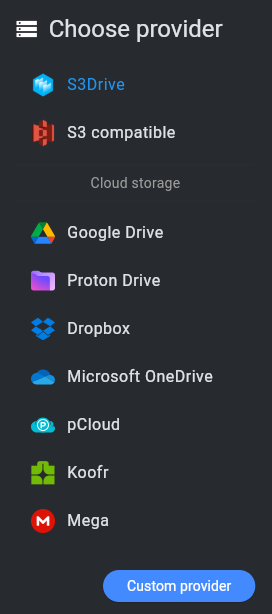
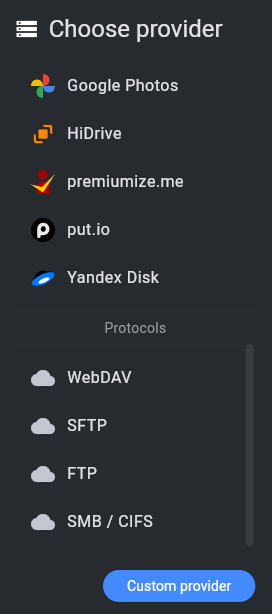
Password-based¶
Providers requiring username/e-mail and password login (e.g Proton Drive) are configurable via in-app form.
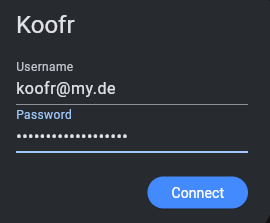
OAuth2¶
Providers using OAuth, that is Google Drive, Microsoft OneDrive, Dropbox and pCloud at least will open browser login prompt.
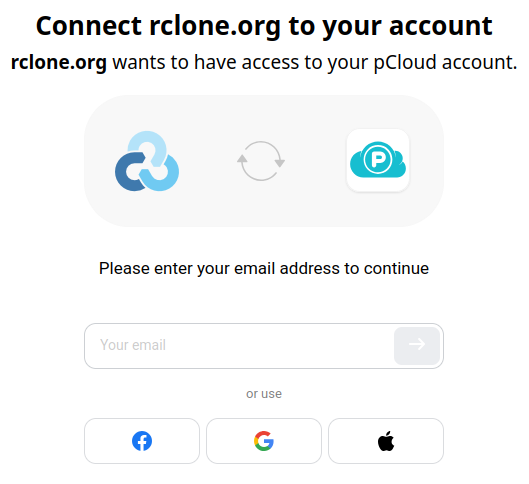
Note
In some cases (e.g. avoiding quota limits) you may want to connect using your own OAuth2 Client ID (not Rclone's). In such case you would need to follow configuration (e.g guide for Google: https://rclone.org/drive/#making-your-own-client-id) process and provide custom client ID and secret via custom configuration.
Protocols¶
Protocols can be configured by typing relevant details.
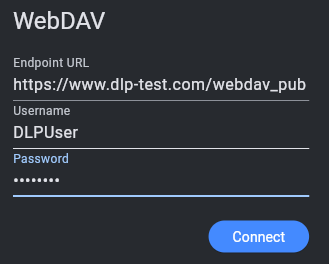
Custom configuration¶
Use cases:
- Your provider isn't on the list,
- You want to apply customization that S3Drive forms don't provide,
- You want to import your existing Rclone configuration
In all cases you can use Custom provider button, where you can import configuration in both .ini (recommended) or .json format.
Rclone config¶
In most cases you would need Rclone CLI installed on your desktop where you would run rclone configure command in order to configure your back-end with preferred params.
Copy&paste¶
You can then extract config by opening the rclone.conf (location: rclone config file) and copy out the relevant section out.
Alternatively you can type: rclone config dump to get the JSON output.
Sample configuration may look like this
[webdav_mwk1]
type = webdav
vendor = other
pass = JZKmgIRILPtE5zSjpNdQd4DI2vo5mQ
url = https://www.dlp-test.com/webdav_pub
user = WebDAV
Note
Rclone obscures passwords by default, however if you create config by hand, you will need to obscure your password field before importing config to S3Drive.
In S3Drive, go to Accounts, click + (top-right icon), click Custom provider, paste config and click Add.
Koofr Vault¶
Connect¶
You need to set up Koofr integration password which you can use to connect using S3Drive.
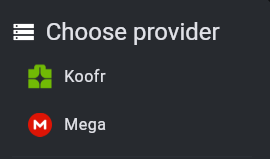
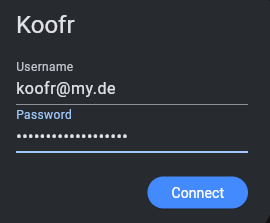
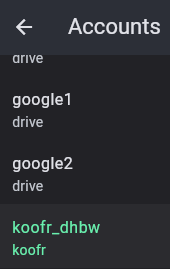
Note
You can rename koofr_dhbw from the S3Drive context menu on the Accounts page.
Vault configuration¶
When you configure Vault through Koofr website, you will be given example config:
[my-safe-box]
type = crypt
remote = koofr_dhbw:/My safe box
password = U2shMYIe-BOcc1TkC7FQub9dRrryuSXXzA
password2 = G7KxdOzdGeFxHadwcwf6KfedVQWZug19kq0e8AsrK
If your configuration was imported as koofr_dhbw, you need to reference that in the config as displayed in the above example.
Note
For existing Vaults use Backup config feature in order to display pre-existing Rclone compatible config.
Configure E2E client-side encryption¶
You can enable Rclone compatible E2E encryption directly from the S3Drive Account Settings.
It will automatically wrap your endpoint using Rclone compatible crypt configuration.
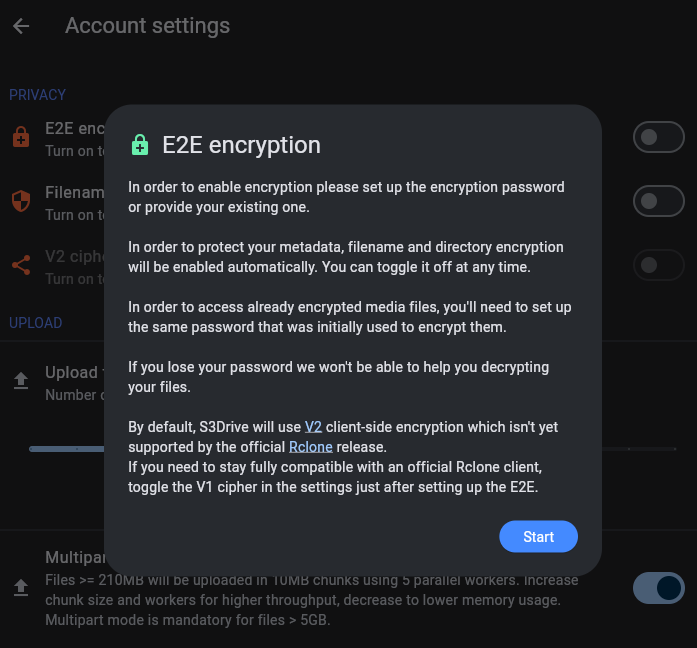
Once encryption is enabled, S3Drive will display padlock icon.
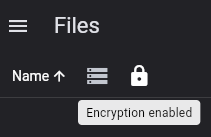
Hint
You can use S3Drive to configure your encryption details, but you're free to use Rclone client afterwards. It's all compatible.
Alternatively you can set up S3 by importing: config and wrapping it around crypt.
Refer to our existing documentation.
Advanced configurations¶
Using Custom provider button you can import more advanced setups directly to S3Drive.
Encrypted chunker¶
Below is an example of an encrypted chunker. It divides your files on smaller 128MiB chunks, it then encrypts each chunk individually and spreads evenly on one out of four Google Drive accounts. This allows you combine size of 4 different Google accounts into one encrypted cloud storage.
[chunker]
type = chunker
remote = crypt_union:
chunk_size = 128Mi
[crypt_union]
type = crypt
filename_encryption = standard
password = FQtZ1IPes8CpH88R9HzcP1GlmT06dQ
remote = union:
suffix = none
directory_name_encryption = true
filename_encoding = base64
[union]
type = union
upstreams = google1: google2: google3: google4:
create_policy = epmfs
[google1]
type = drive
client_id =
client_secret =
token =
[google2]
type = drive
client_id =
client_secret =
token =
[google3]
type = drive
client_id =
client_secret =
token =
[google4]
type = drive
client_id =
client_secret =
token =
Note
Union default create policy all spreads evenly directories across remotes, but doesn't spread files within an existing directory. That is, if a folderA already exists on google1, any folderA/* entry will get uploaded to folderA, so space distribution wouldn't work. To overcome that limitation we set explicitly epmfs create policy.